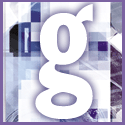 Introduction | General
Introduction | General |
 |
To use Windows' own File Finder, select Start, Find, Files or Folders. In the 'Named' field under the Name & Location tab, enter *.cab; *.zip. Include the appropriate path in the 'Look in' field. Enter the filename you're looking for in the 'Containing text' field (in Windows 95, you must click the Advanced tab to get to this field). Press Enter or click Find Now. You'll get a list of every archive containing a file with that name.
Unfortunately, if you don't know the filename, Windows' File Finder is of no use to you. It simply can't find text in a file that's within another file. Luckily, some utilities can (for ZIP files, anyway; we know of none that searches within CAB files).
One such utility is BigSpeed Zipper, a shareware program you can download from (www.bigspeedsoft.com). It's a basic compression program with one unique feature: you can search for files and text in all Zip packages on your PC. Simply click the Locator button and you get an easy-to-use tool for searching Zip packages for files and text. You can search using a variety of filters such as date and size, and the results are shown in a clear list. A right-click menu then lets you view and extract files.